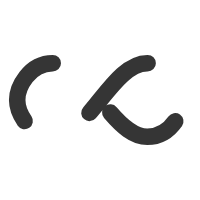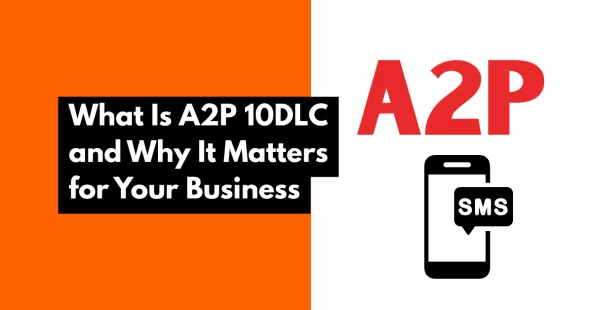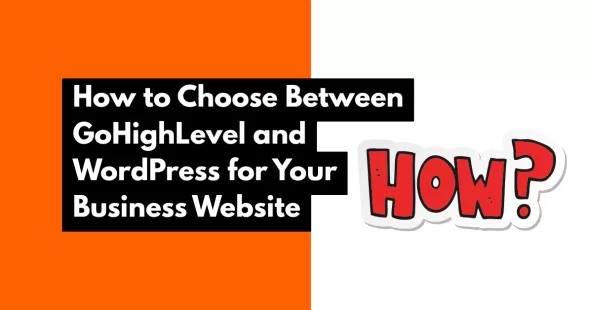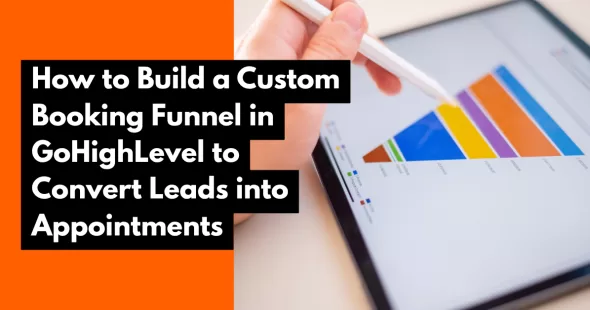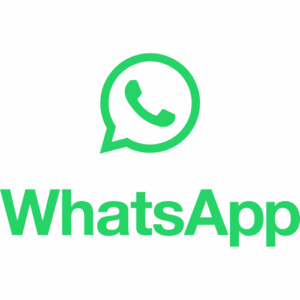A sales pipeline is the heartbeat of your business. Without one, leads fall through the cracks, follow-ups get missed, and opportunities are lost.
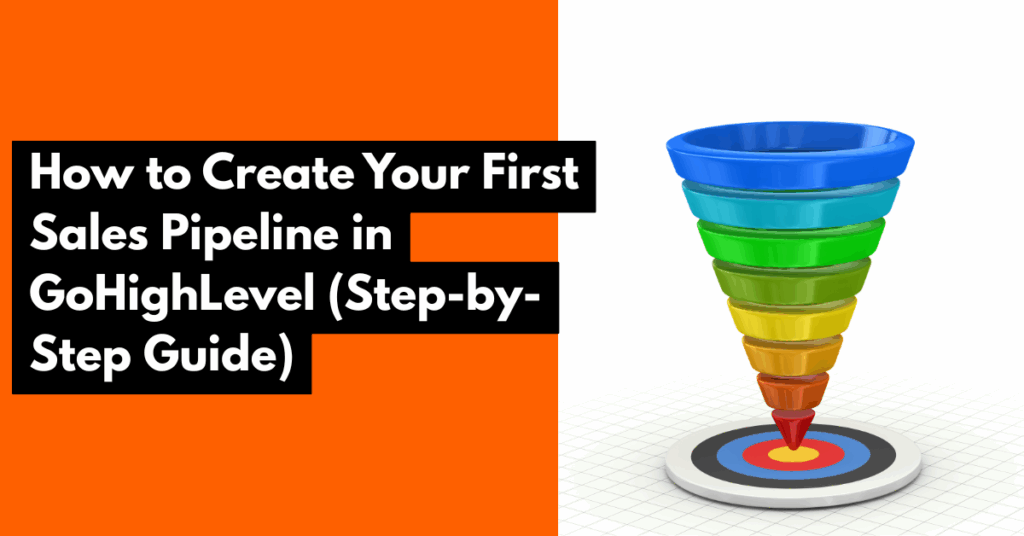
If you’re new to GoHighLevel (GHL), building your pipeline is one of the first things you should do to start managing contacts, tracking deals, and automating your sales process.
In this detailed guide, I’ll show you how to create a powerful pipeline in GoHighLevel, even if you’re just getting started.
What Is a Sales Pipeline in GoHighLevel?
You can move contacts between stages manually or automatically through workflows. This not only keeps you organized but also helps you see exactly where your revenue is coming from.
Whether you run a coaching program, agency, or service business, a well-built pipeline will help you:
Prioritize hot leads
Follow up at the right time
Forecast revenue
Stay organized and focused
Log into your GoHighLevel account
From the left-hand sidebar, go to Opportunities
Click on the Pipelines tab at the top
Click the + New Pipeline button to get started
New Lead
Discovery Call Booked
Call Completed
Proposal Sent
Payment Received
You can name your stages anything that matches your process. Drag-and-drop to reorder them based on your actual workflow.
💡 Pro Tip: Use a separate pipeline for different services or offers.
You can build workflows that automatically:
Move leads to the next stage after a form is submitted
Trigger a follow-up email when a deal hits “Proposal Sent”
Create tasks for your team when a deal reaches “Call Completed”
Notify you via email or SMS when a hot lead comes in
Setting this up involves:
Go to Automations > Create Workflow
Choose trigger: “Stage Changed in Pipeline”
Add actions like email, SMS, or task creation
Drag leads into new stages as they progress
See who needs follow-up
Track deals in progress
Focus on high-priority opportunities
You can also filter opportunities by pipeline, value, or stage for a clear picture of what’s happening across your business.
And the best part? You don’t need a big team to manage it. With automations in place, your pipeline works 24/7,so you never miss a lead.
Need help setting one up for your business? Let’s build it together.
📌 [Send a message here]
Don’t have a gohighlevel account? [Sign up here]